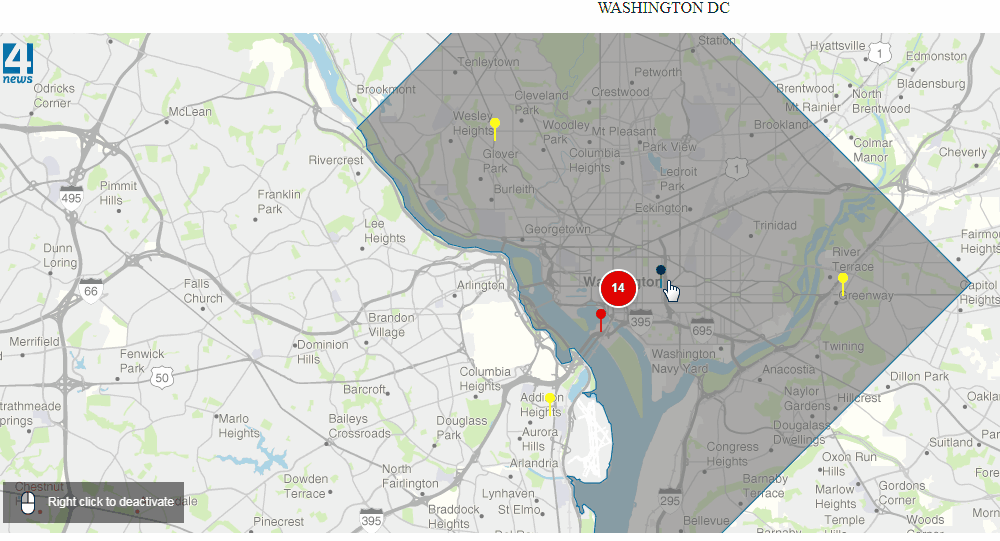There are two ways of adding content for your pop ups. You can edit the items individually for each location or import the data from a spreadsheet
For adding the content manually check the following FAQ: editing your pop up content.
If you wish to import your data from a spreadsheet follow the instructions below:
1. Go to ‘Import’, drag and drop your spreadsheet file (or choose Google Drive Upload) and select which column contains the address information. Note that you can use address details or longitude and latitude coordinates.
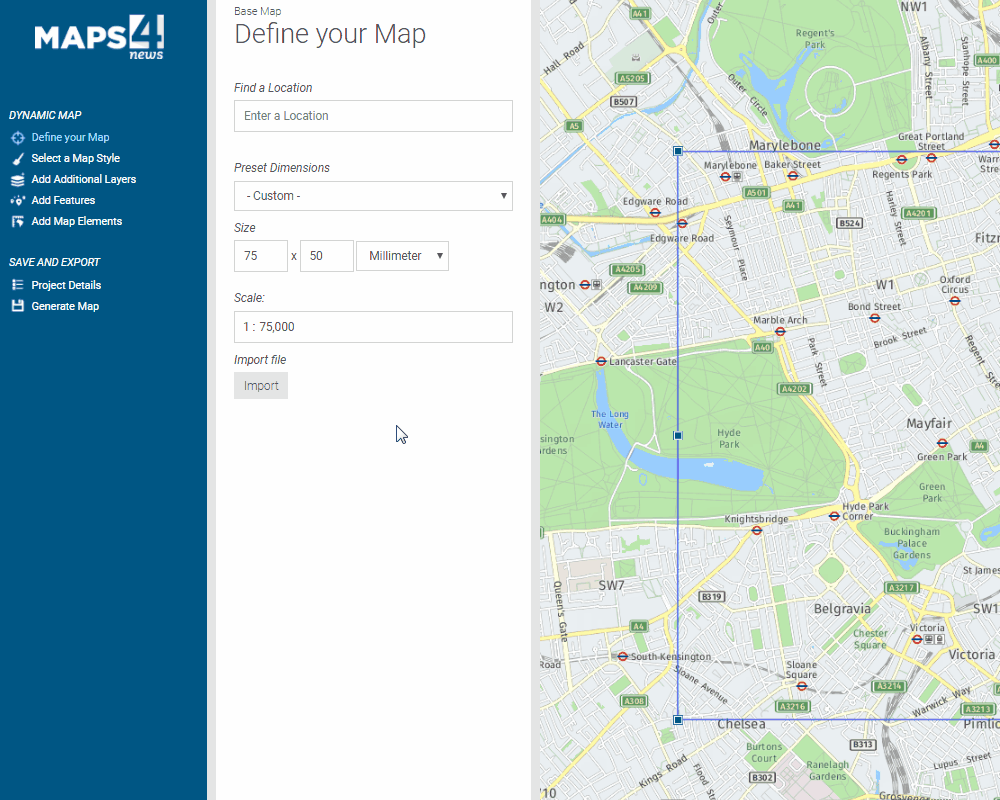
2. Specify the icon that you are going to use for your locations. You can use simple icons or labels. The content for the labels can also be imported from a spreadsheet. Once the icon is selected, you can specify the color, by choosing one from the palette or selecting the column from the spreadsheet that contains color information. The system reads RGB values, Hexa-Decimals and CSS.
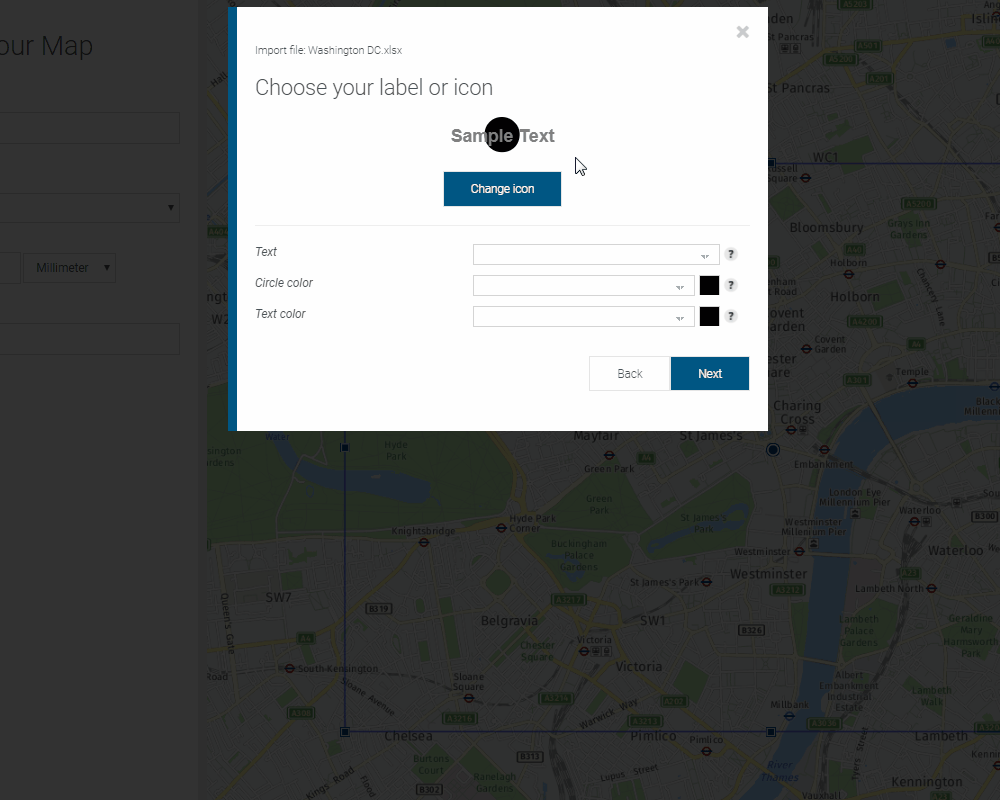
3. You can enter the data that will be displayed in your pop ups or side bars. Select the corresponding button, depending on the type of data you want to add. Choose from: text (data), images or links and select the column that contains the elements that you would like to add. Also specify which column will contain the information displayed in your legend.
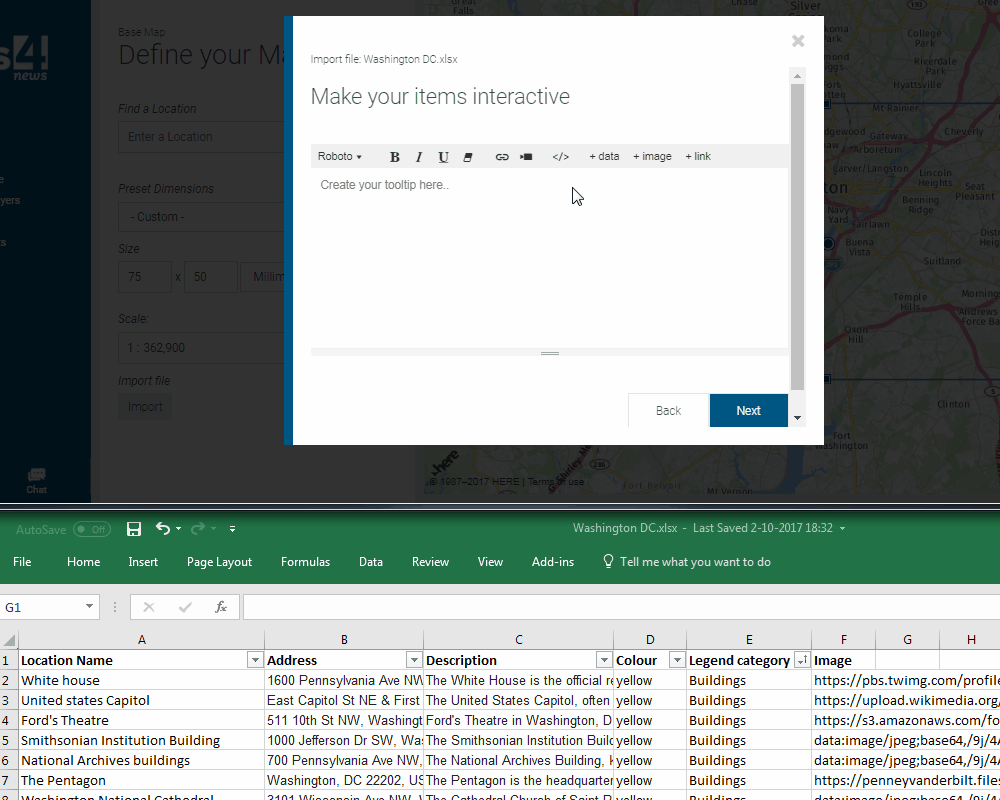
Your items are imported, you can preview the pop ups and edit them if needed. Simply select the icon or go to ‘overview’. In the pop up editor you can change the quality and size of your image. When you are ready, go to ‘Generate map’ and select ‘Process area’.
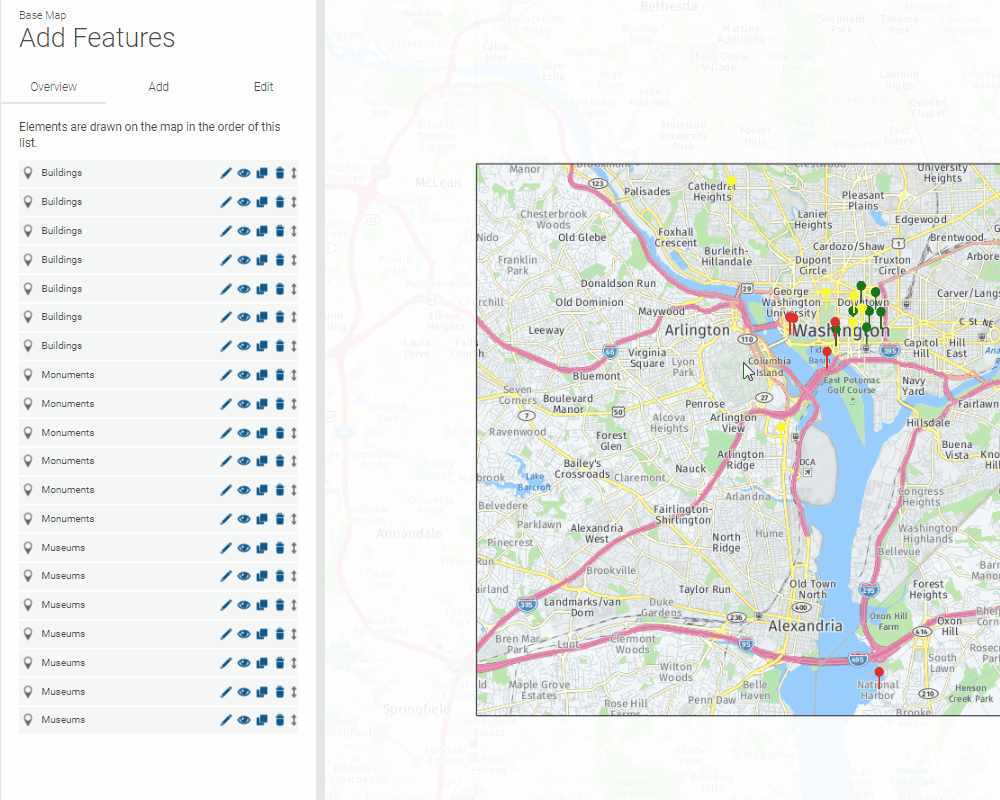
While your map is generating you can decide whether your items are shown as a pop up or a side bar.
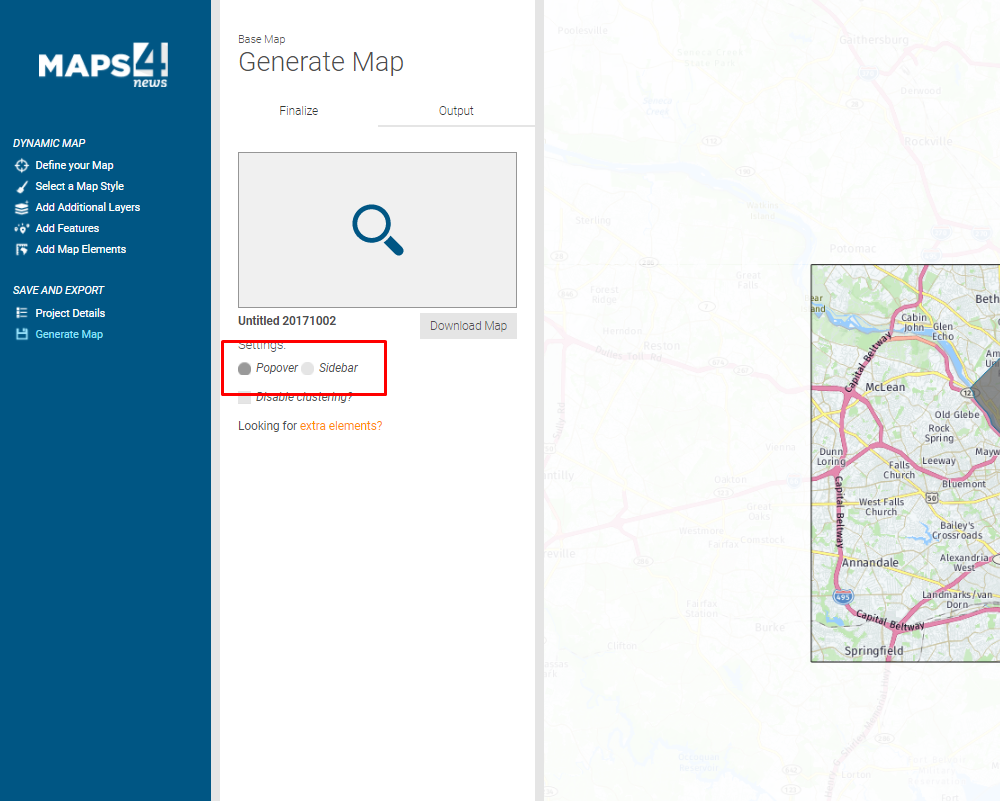
Your map is ready to be published. Note that you can easily go back to the project and edit it without having to regenerate the map. For more instructions on how to create a dynamic map you can go to the relevant FAQ: How to create a dynamic map.
This is what your interactive elements should look like in the final map: